From Zero to CMS
Company
Poplar Studio
Role
Founding Designer
Product
CMS for 3D content (B2B)
Platform
Web
Problem
Smaller e-commerce retailers struggle to adopt AR due to high costs.
Solution
A CMS that allows Poplar customers to request, upload and manage 3D content so that they can pair it up with Poplar's AR viewer.
Feature/Specs
3D model requests, File management, 3D model adjustments
Impact
- ➕ 0-1 product that enabled Poplar Studio to incorporate AR into their sales efforts
- 🙌 Democratised AR for e-commerce by making it available to Shopify retailers.
Context
What is Poplar Studio?
Poplar Studio’s core business consists in offering retailers the opportunity to integrate Augmented Reality technology (AR) within their e-commerce sites in a straightforward and quick way. We do this by giving them and their customers access to our Embed Unit, which allows users to see products in 3D, place them in their own environment or try them on themselves.
The Poplar CMS is born as a Content Management System that allows clients to manage their 3D files and the relationships these maintain with their product catalogue.
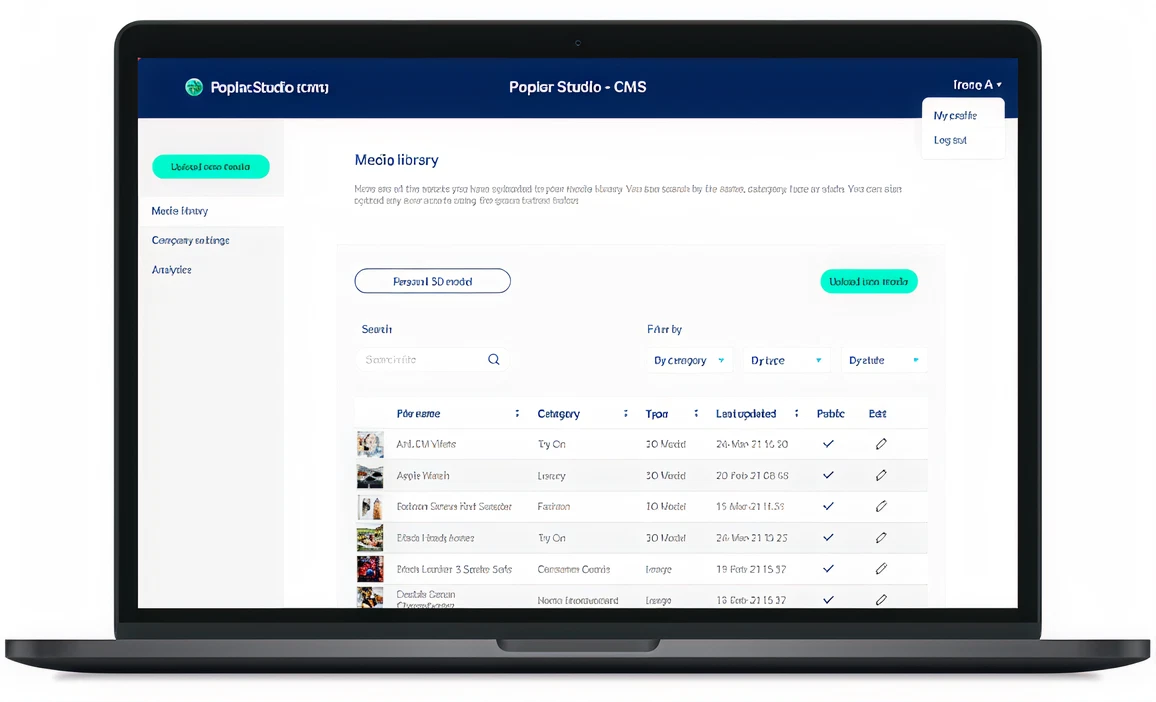
Problems
Content Management
- Clients lacked an easy way to upload 3D models and tie them directly to products in their catalogue.
- Updating core product details (name, description, SKU, price, URL) was clunky and inconsistent.
- There was no simple method to generate or download a product thumbnail from a 3D model.
Presentation & Insight
- Merchants needed control over how 3D models appeared inside the Embed Unit.
- The Embed Unit design had to adapt to different brand styles, without heavy technical setup.
- Users wanted a straightforward view of analytics to track performance.
Information architecture
Below is a flowchart thatThe information architecture outlines the full path through the CMS, starting with the media library and upload flow, then moving into details, users, categories, and finally the setup needed to publish assets. describes the structure of the site.
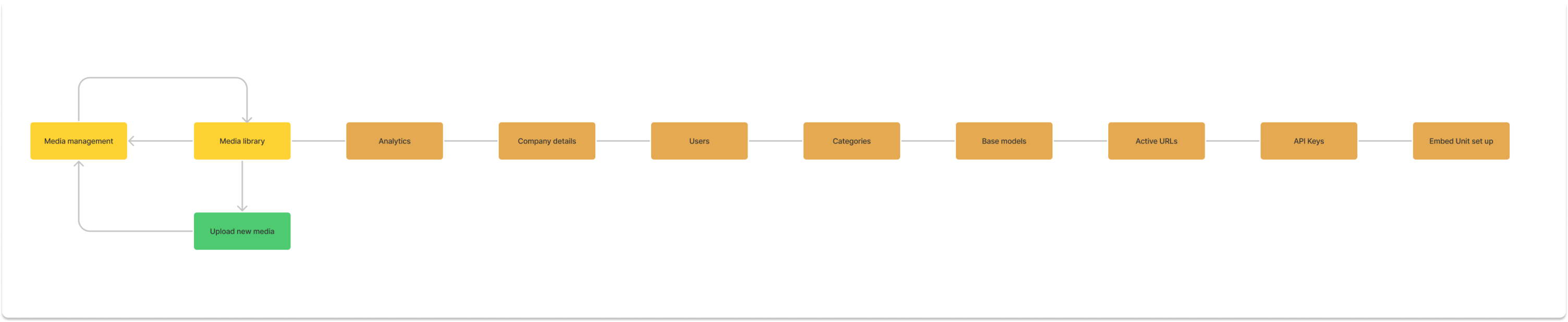
Screens
The following screens show the main areas of the CMS: a media library, upload flow, and tools for managing and editing assets. Each page was designed to handle the essentials of catalogue management while staying consistent in layout and navigation. Forms follow a simple structure to keep data entry clear. Tables give clients a quick overview of their content, with filtering and editing options where needed. Together, these screens illustrate the basic end-to-end workflow.
Media list
The media list or Media Library is where our clients can find all the files they have uploaded. They can also see whether they have been published to their site and enter edit mode.
From this dashboard they can also upload new media and request for 3D models to be created for them at an extra cost.
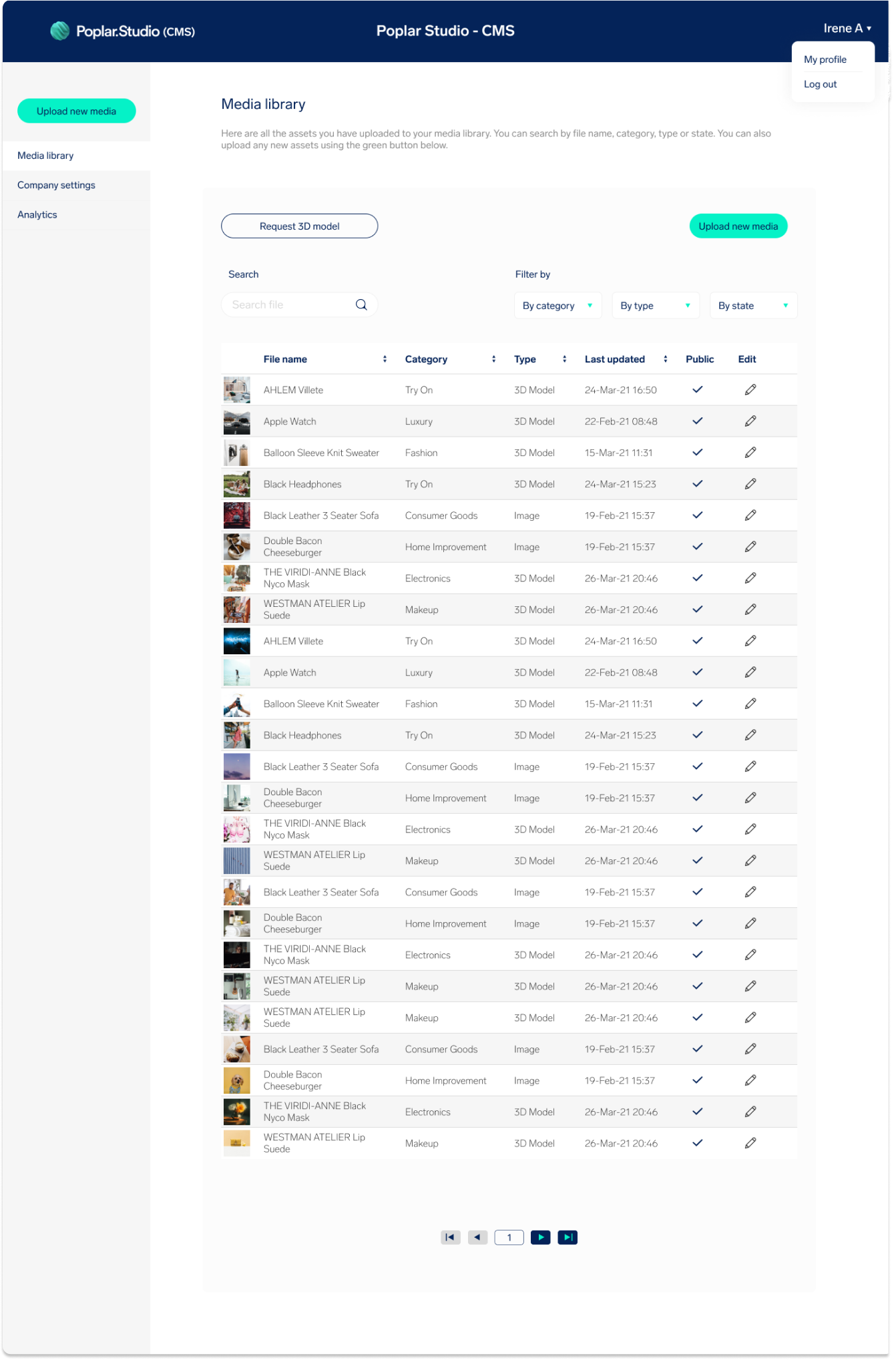
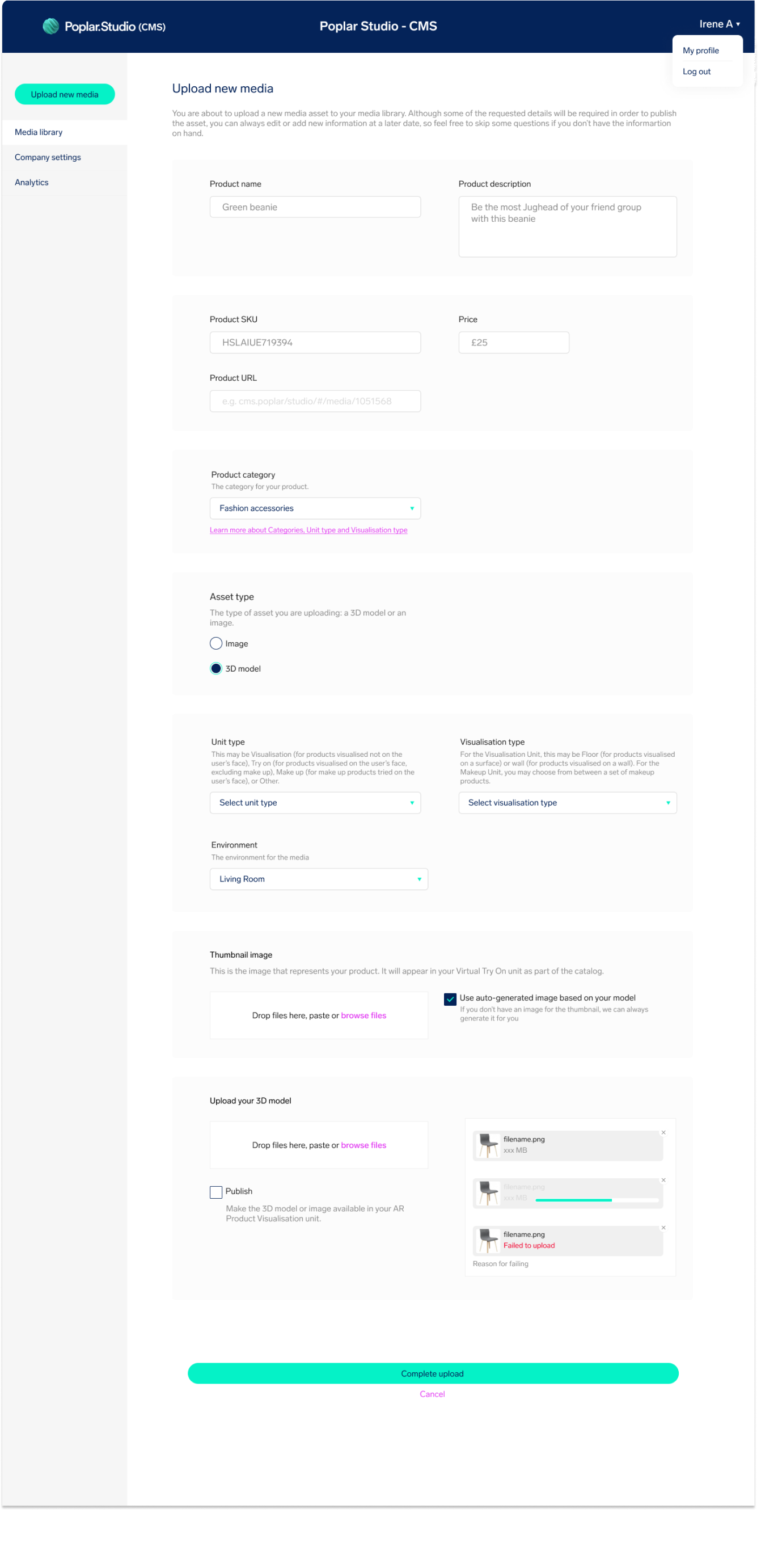
Upload new media
The form below allows our clients to upload new media, specifying the name of the media (or product), information, associated URLs, etc. This is also where they define the product category, what type of asset they will be uploading (an image or a 3D model), more technical information about the behaviour of the 3D model within the Embed unit and what thumbnail image should be associated to the product.
Manage media
Our clients can access the Manage Media page either by uploading a new file or by entering edit mode from the Media Library dashboard. Here they can preview what the product will look like in the Embed Unit, as well as publish it for everyone to see it on their website.
They can also adjust the positioning of the model or replace it, review product information details, generate a thumbnail based on the provided 3D model, define a colour thumbnail to appear in the Embed Unit and upload any extra variants.
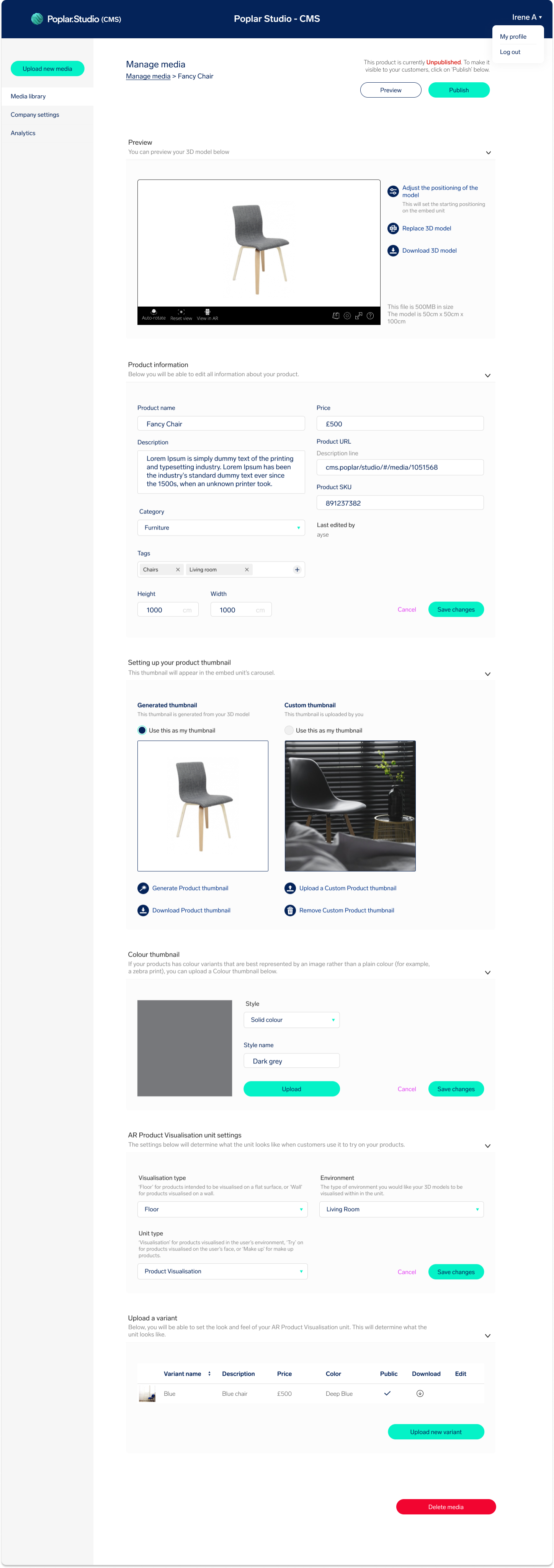
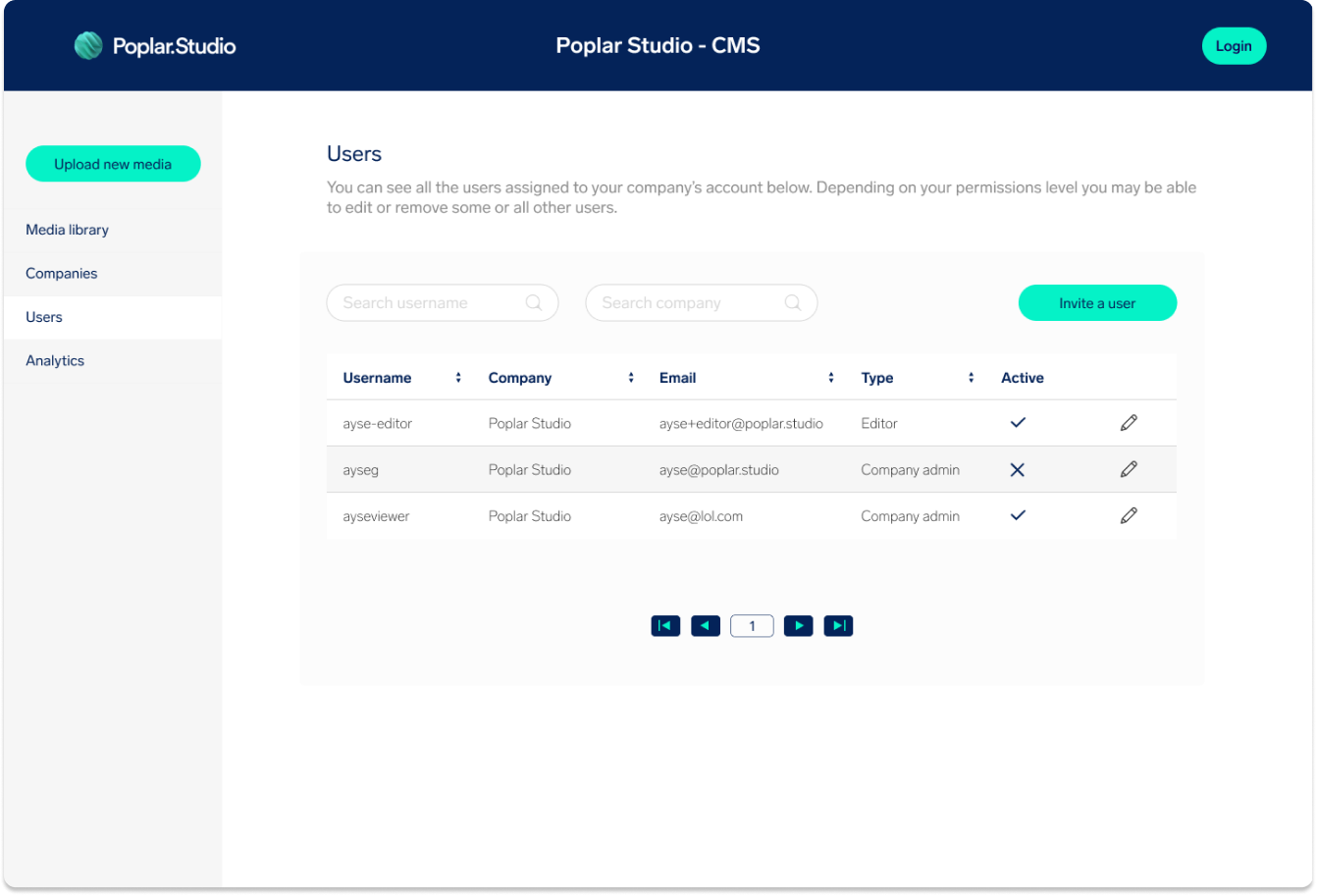
Users
Below is the screen where clients (mostly admins) can review and manage their internal users (that is, the other people in the team who have access to the Media Library).
