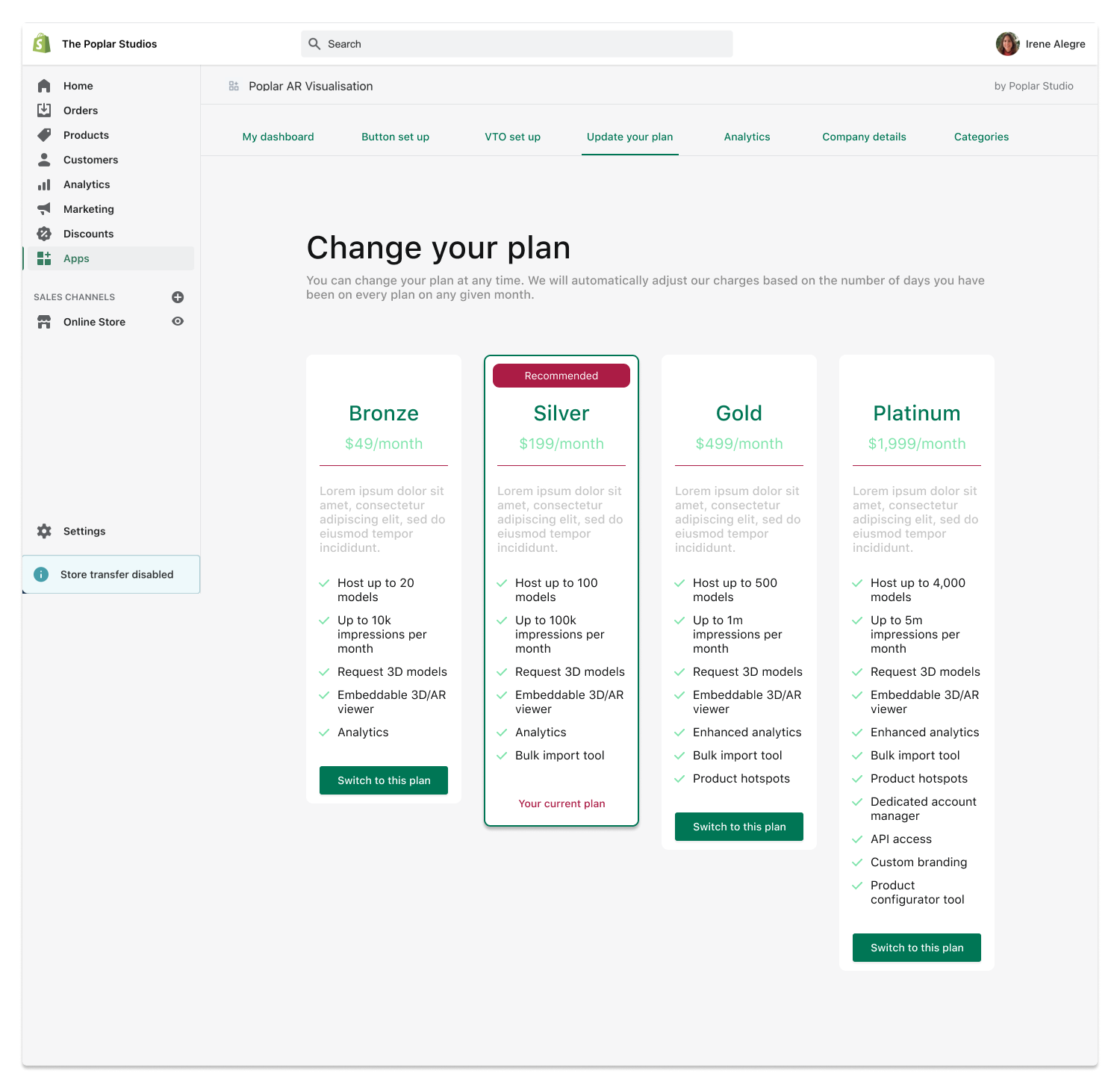Shopify,
Now with 3D
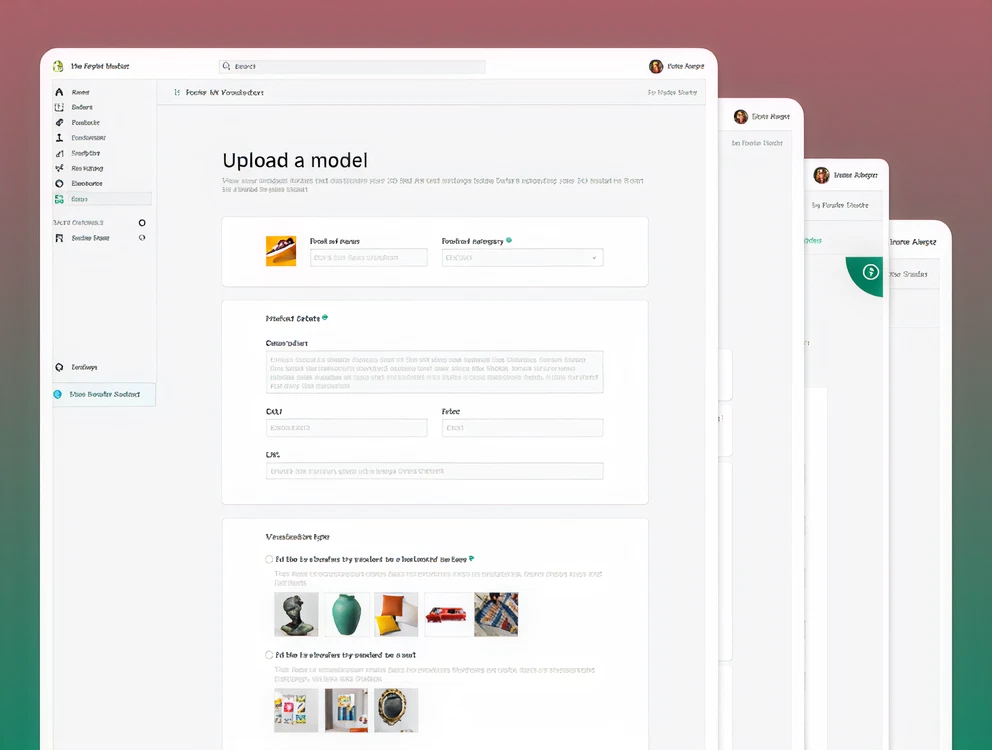
Company
Poplar Studio
Role
Founding Designer
Product
Shopify app (B2B)
Platform
Shopify Web
Problem
Shopify retailers struggle to adopt AR technology due to high costs.
Solution
A Shopify app that enables retailers to request, upload and publish 3D models for AR try on.
Feature/Specs
3D model requests, File management, 3D model adjustments
Impact
- 0-1 product that enabled Poplar Studio to expand their market
- Democratised AR for e-commerce by making it available to Shopify retailers.
What is Poplar Studio?
Poplar Studio’s core business consists in offering retailers the opportunity to integrate Augmented Reality technology (AR) within their e-commerce sites in a straightforward and quick way.
A Shopify App
The Shopify app is born as a partner app to Poplar Studio’s own CMS, which allows Shopify retailers to embed AR technology into their Shopify stores within the Shopify environment.
Problems
Platform & Experience
- Many third-party apps take users outside Shopify, breaking the flow. We needed to avoid that fractured experience.
- To feel native, the app had to follow Shopify’s own design system (Polaris) instead of introducing a new visual language.
- The CMS was too complex. The challenge was stripping it back without losing key functionality.
User Challenges
- Merchants needed a simple way to request 3D models directly from their product catalogue.
- They also needed to upload and pair 3D models—whether provided or self-created—with catalogue items.
- For artwork or 2D images, users needed an easy way to “frame” them in 3D.
- Beyond the core tasks, merchants still expected setup options (AR button, embed styling, categories, pricing tiers) and access to analytics.
Personas
Our three main personas for the Shopify app are Ashley, Blake and Casey, our three retailers. Casey will be the user also interested in the 2D>3D conversion feature, as she sells artwork and thus can easily turn her products into 3D models.
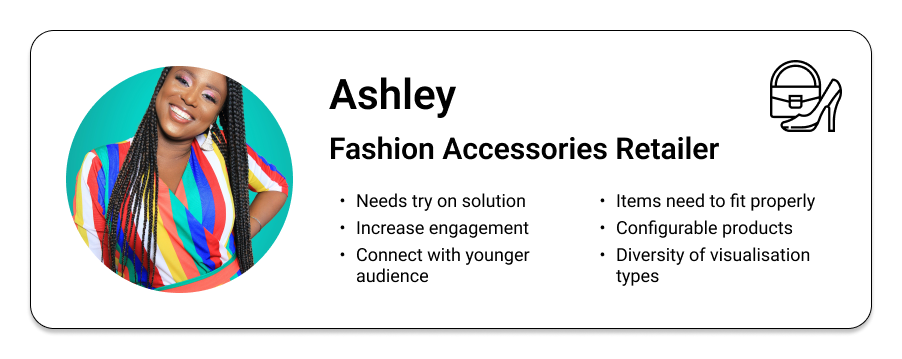
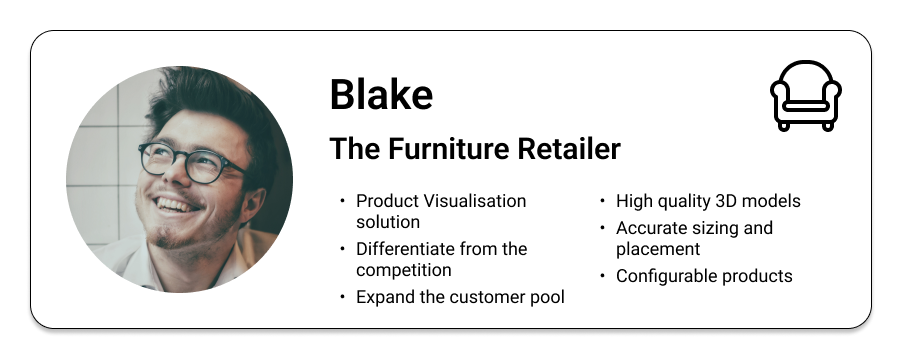
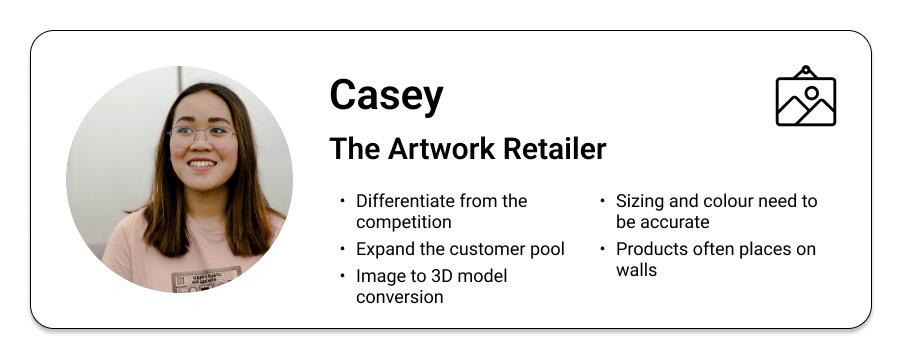
User flow
This flow includes the entire user journey for first time customers of the Shopify app:
- The process of installation
- Setting up their account and selecting a pricing plan
- Describes the main two actions that can be done on the dashboard
- Request and Upload
- Categories
- Analytics)
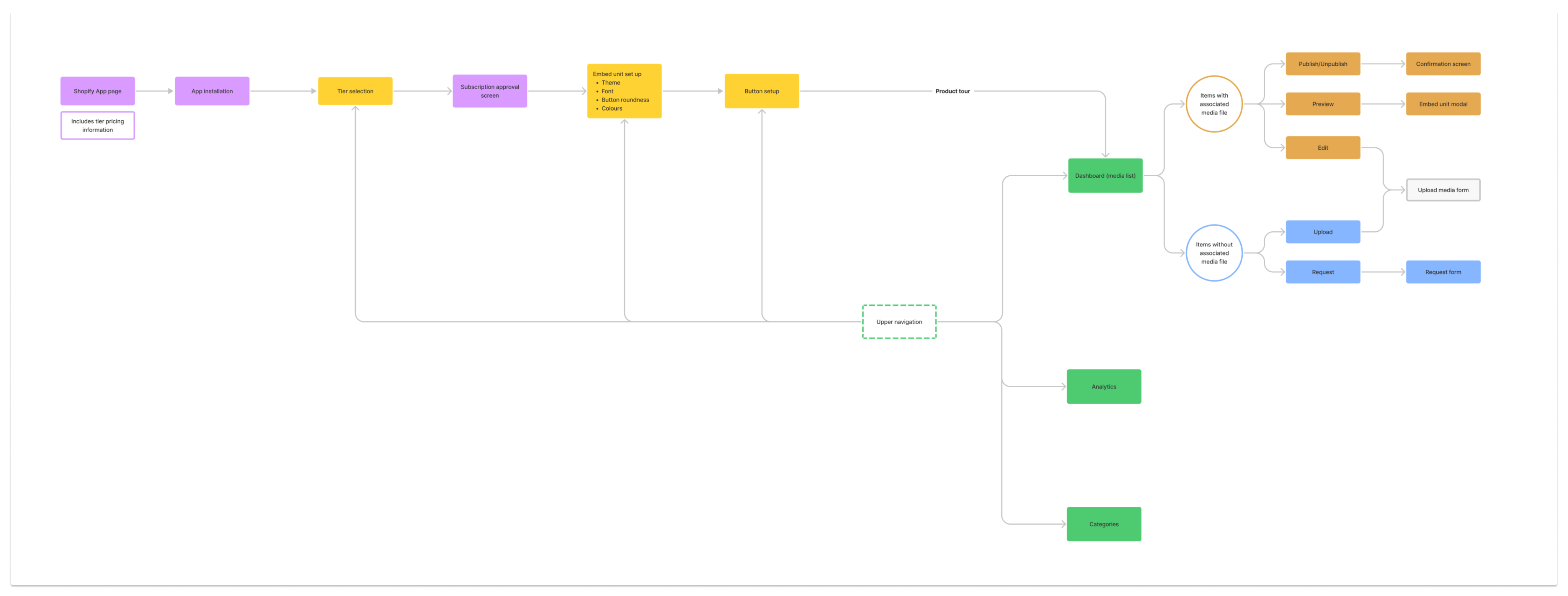
Screen #1
Dashboard
From the main dashboard our users can publish and un-publish 3D models, request for a 3D model to be made for a particular item in the catalogue and edit the files assigned to that product. Unlike the Media Library in the CMS, the Shopify dashboard pulls all the data from the client’s Shopify store, displaying the whole range of products they have set up in it.
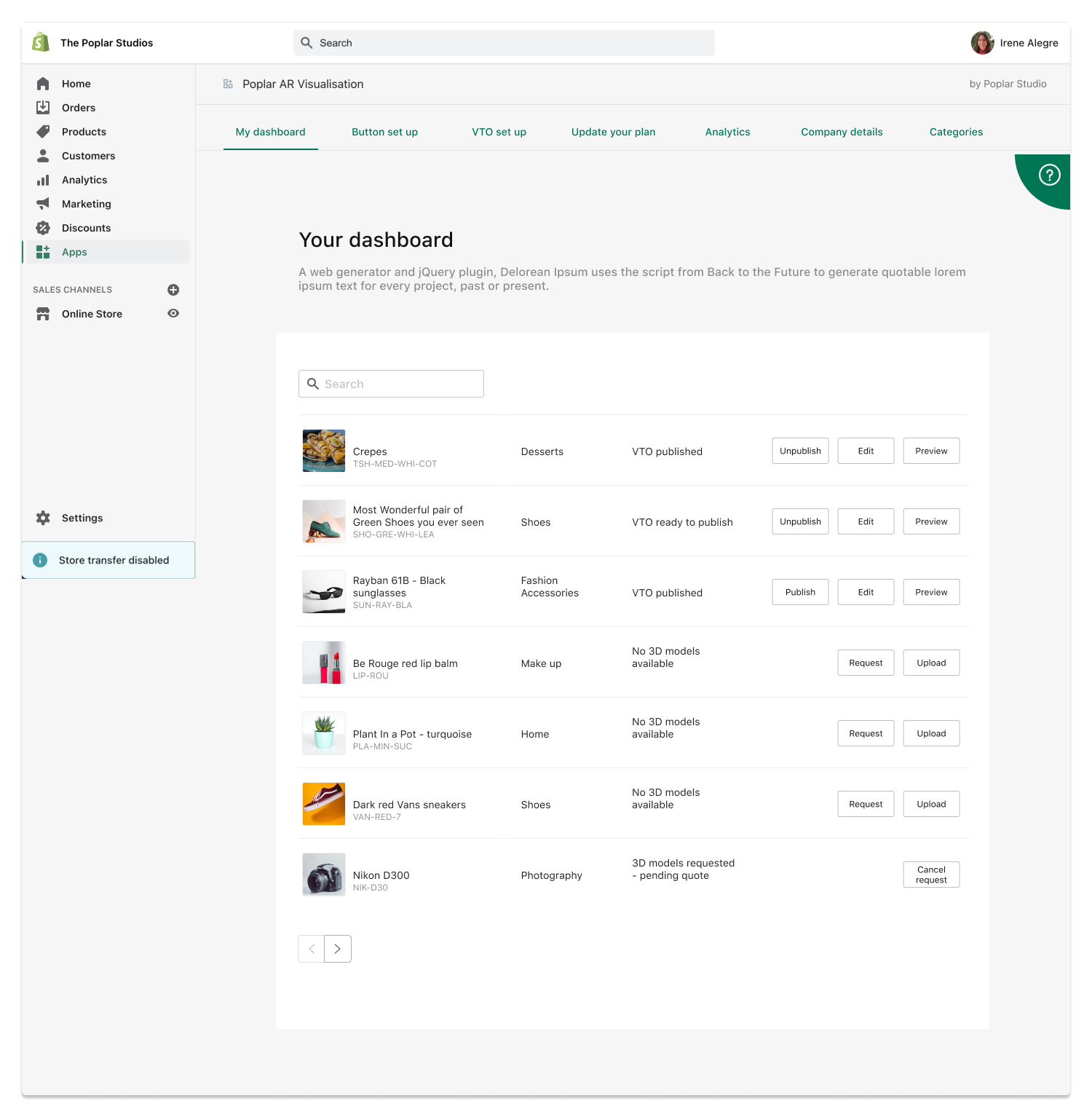
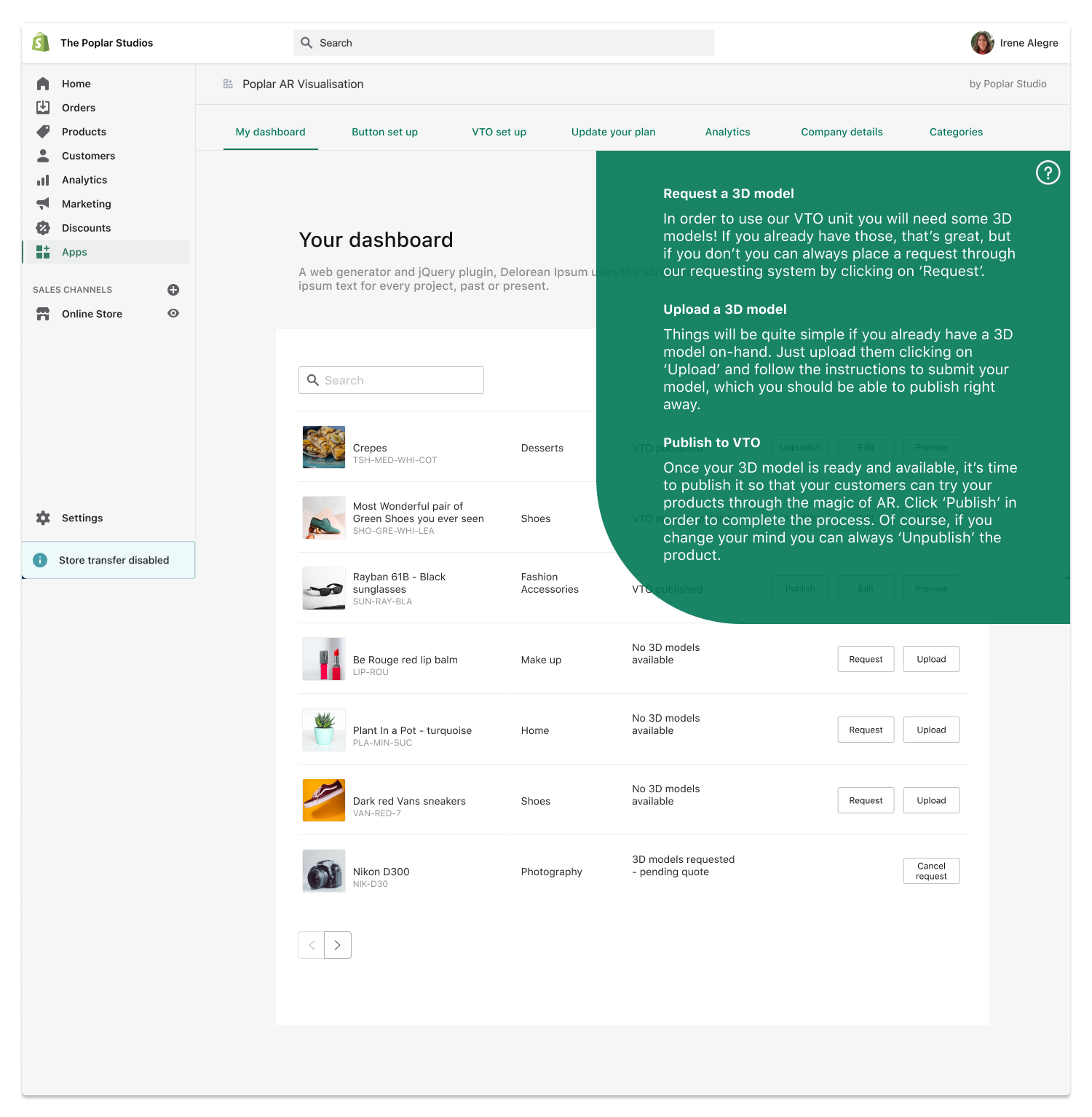
Screen #2
Request a model
This is a form that allows clients to request a 3D model to be made for a particular product. It pulls all the images available in the product catalogue (in the client’s Shopify store) and then the client can choose to remove or add more images.
In the future we would like to add some guidelines as to what kind of images are required by a creator in order to produce a 3D model, but for the time being we want to make this process as friction-free as possible for the client, which means we will be handling any issues and missing imagery offline.
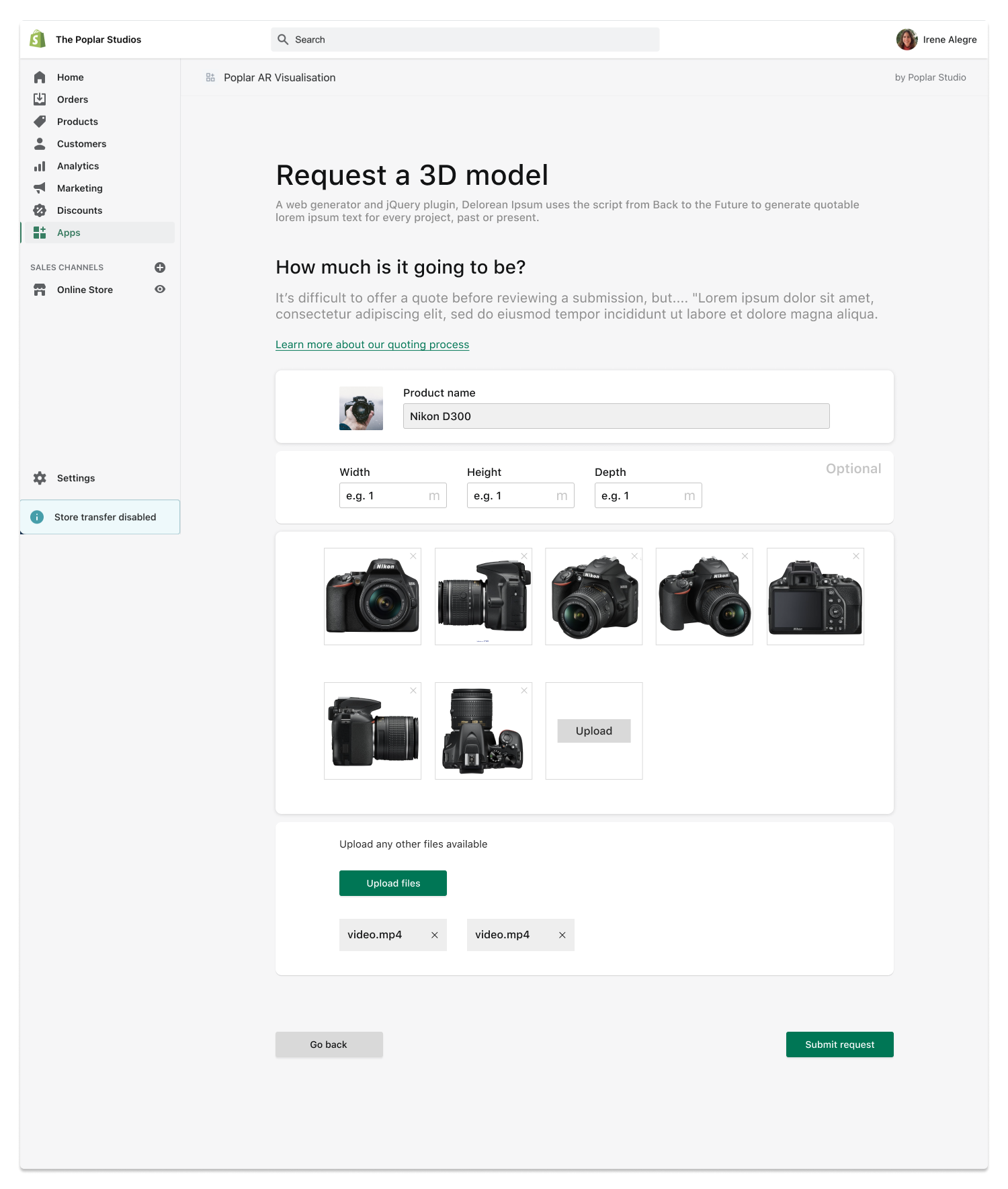
Screen #3
Upload a model
The Upload a model screen is fairly straightforward and doesn’t allow the user to modify any information related to the product, as that should be done from the main Shopify store. Instead, this form gives the user control over what type of visualisation they want for a particular product.
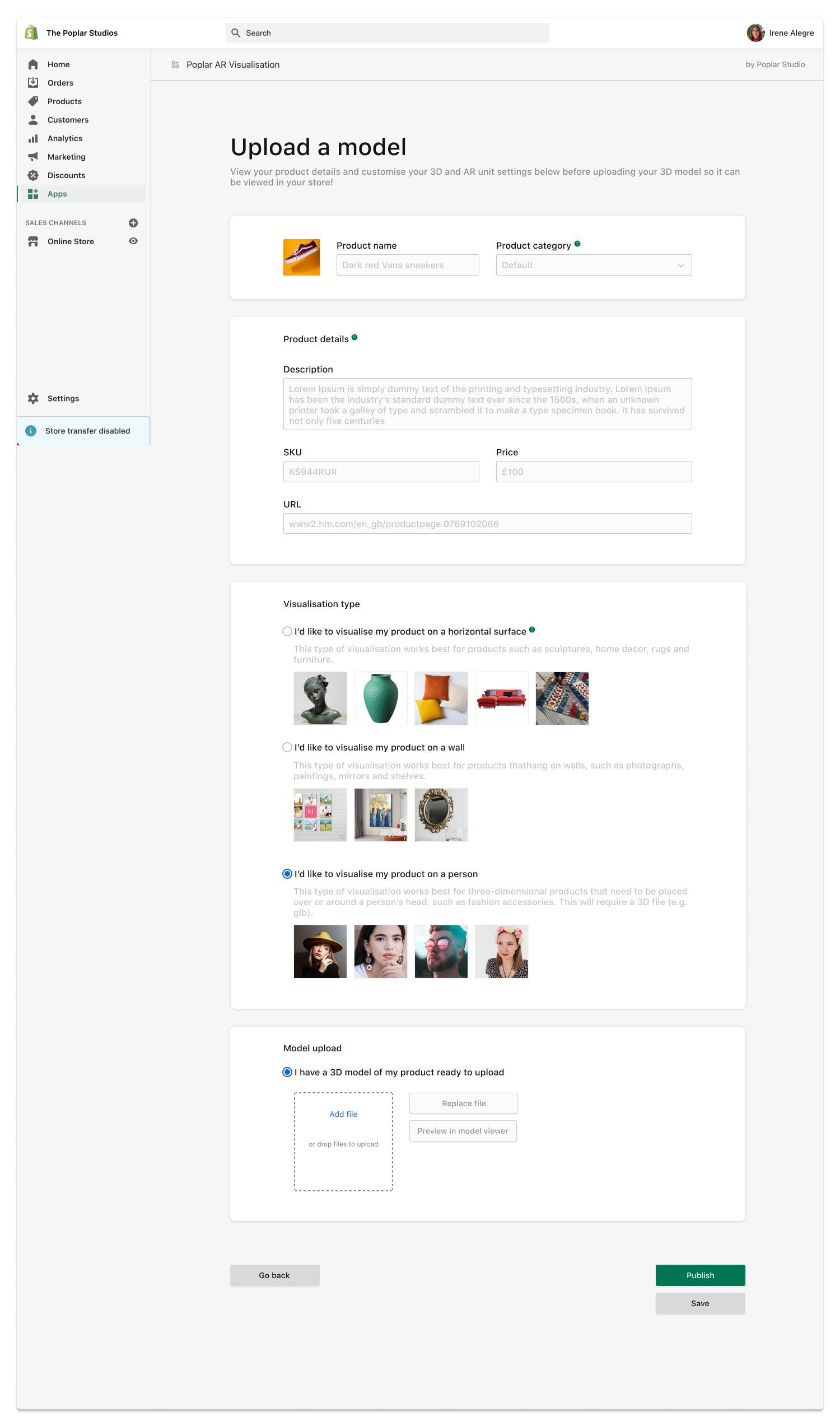
Screen #4
Categories
Because the Shopify app and the CMS are connected, and because the Embed Unit includes categories, Shopify clients can create their own set of categories to classify their products in the Embed Unit.
This posed a bit of a problem in the beginning as Shopify has its own classification system, which works similarly to a tag system (where categories can be combined) as opposed to an exclusive system (where a product can only be assigned to one category).
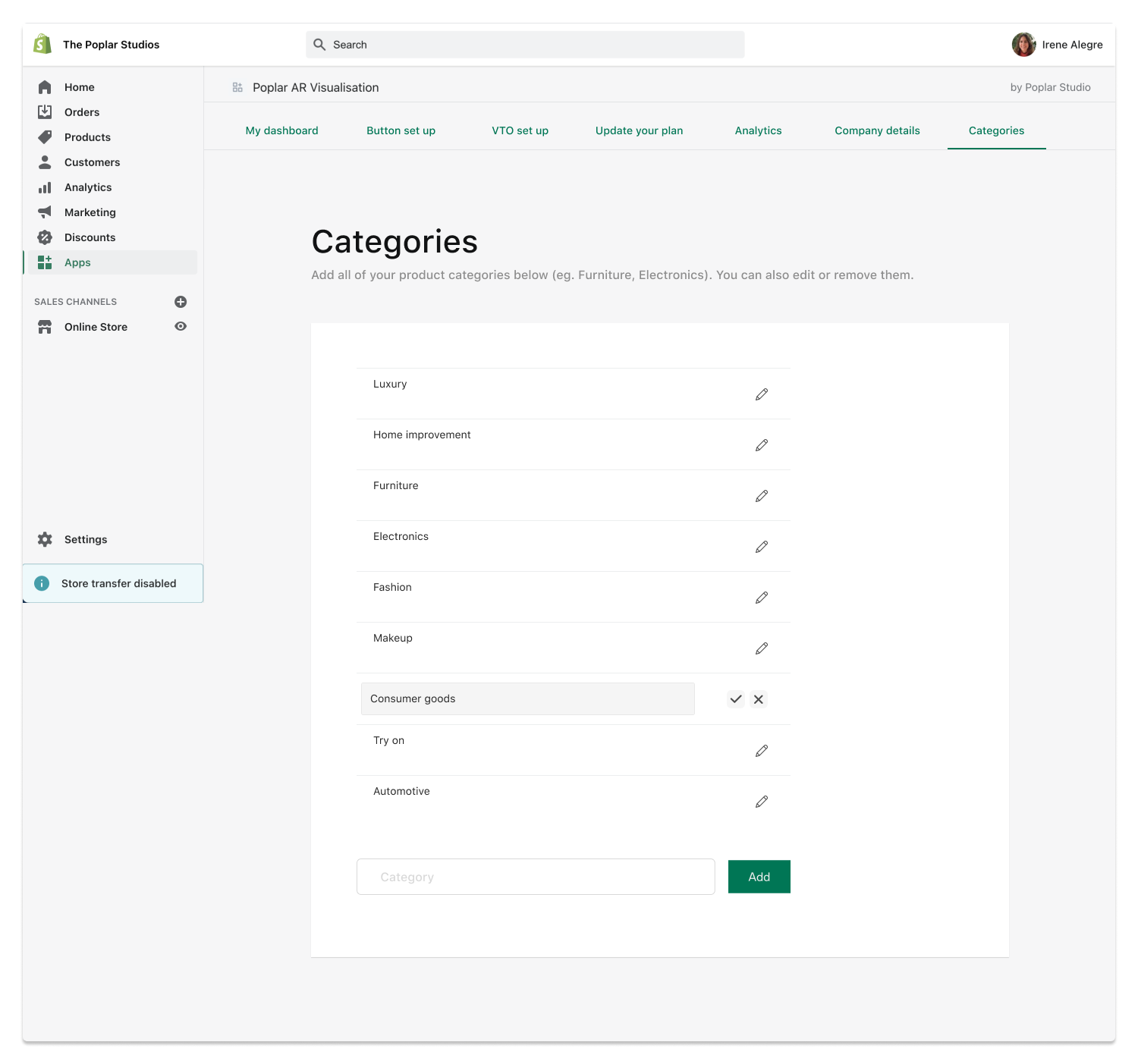
Screen #5
Change your tier
The below is a very simple page that describes the available pricing plans and what features are included for each of them. The content is dummy content.